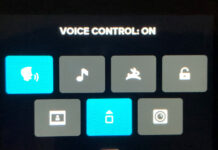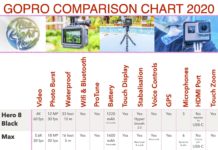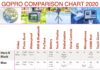Go Pro Modes sound simple enough – swap between Photos, Videos, and Time Lapse modes, but they still hold a few secrets. Here are 5 Simple Ways to Change Your GoPro Modes.
How To Switch Between Modes
#1 Swipe GoPro Rear Screen
Whenever the GoPro rear screen is showing a live view, you can swipe left or right to switch between Video, Photo, and Time Lapse modes.
#2 Using The Camera Mode Button
With the camera on, you can press the Mode button (on the side of the camera body) to switch modes.
#3 Using Voice Commands
You can switch modes on the fly using the GoPro Voice Commands. If you just recorded a video, just say “GoPro Take a Photo”, and it will switch modes to Photo Mode, and take a photo.
Here is the list of Action Commands which are relevant. You can read more about GoPro Commands Here.
- GoPro, start recording
- GoPro, HiLight
- GoPro, stop recording
- GoPro, take a photo
- GoPro, shoot burst
- GoPro, start time-lapse,
- GoPro, stop time-lapse
- GoPro, turn off
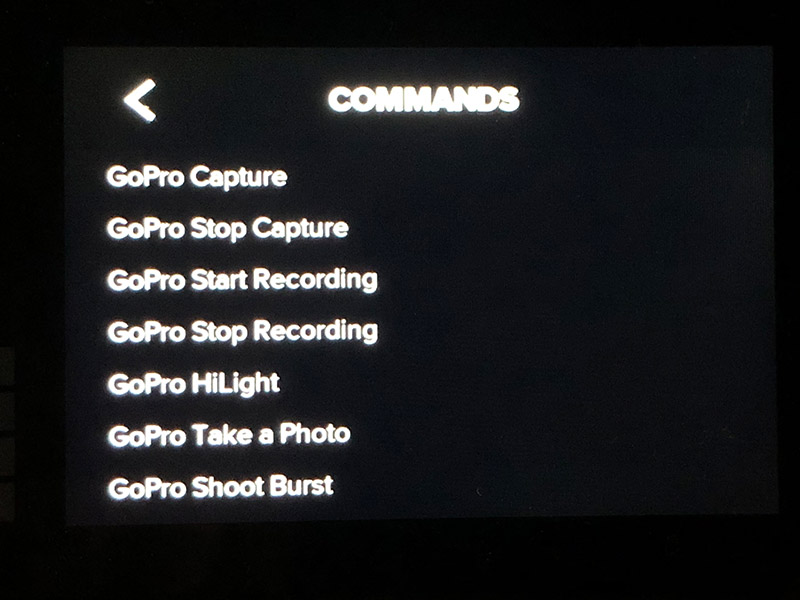
#4 Using the Volta Handgrip
The Volta Handgrip is a battery hand grip, remote control, and tripod all in one. It comes with a Mode button, which can be pressed to switch between Video, Photo, and Time Lapse modes.
Learn more about the amazing Volta in our article: 15 GoPro Volta Tips and Tricks.
#5 Using the GoPro Quik App
You can switch modes using the GoPro Quik App, by following these steps:
- Ensure your GoPro Camera is connected to the GoPro Quik App.
- Click the Camera menu on the bottom of the screen to access the Cameras screen of the app.
- Ensure the correct camera is selected.
- On the bottom window, you will see 3 modes – Time Warp, Video, and Photo. Toggle Between these as required (shown as a red button on below screen shot of the Quik App).
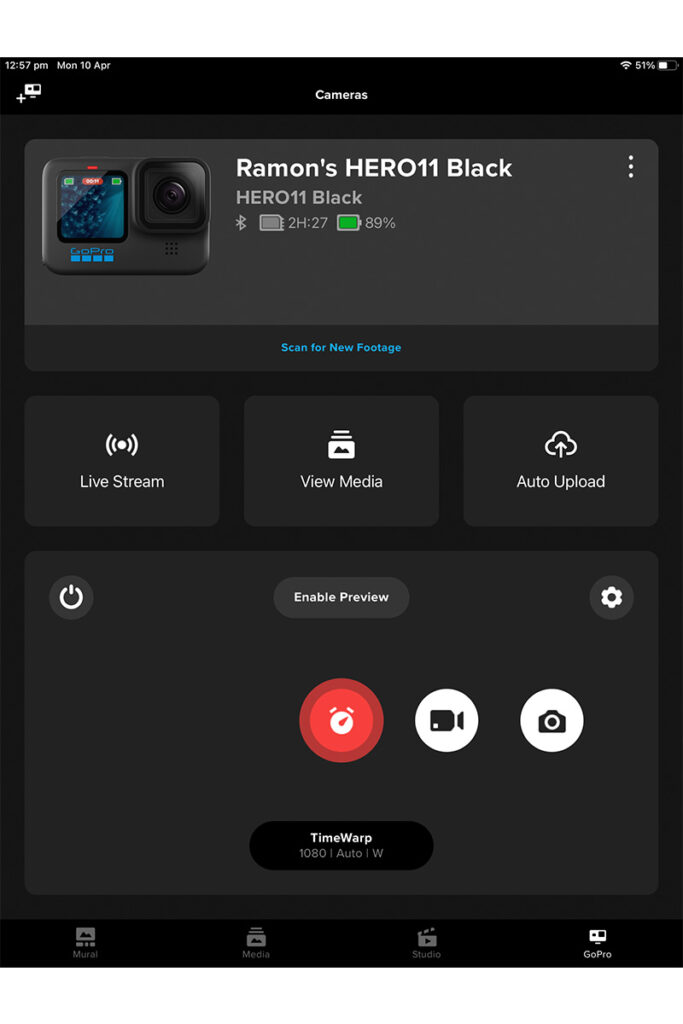
The World’s Most Versatile Camera
These just highlight that the GoPro is the World’s Most Versatile Action Camera. There are many ways to perform many functions, so you can tailor the way you use the camera to your situation. Amazing!
Be sure to check out our article: How to Use Your GoPro for Travel Videos