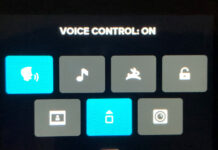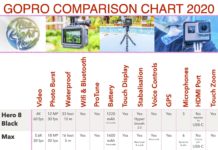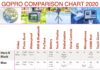The GoPro Quik App is now officially mind-blowing. The Quik feature will magically sync your GoPro footage and automatically transform them into an awesome video, ready to share your story on social media. To jump on board this phenomenon you need to locate your GoPro wifi default password, and master pairing your GoPro to your phone or tablet.
Note: This post may contain affiliate links. Please read our disclosure policy for more information.
Mastering Your GoPro Wifi Default Password
So why do you need to know how to find/reset your GoPro wifi password anyway? Sometimes you want to pair with your phone to stream media, and something goes wrong. In this case, a password reset might be on the cards.
Forgetting your GoPro default password can be frustrating, particularly on GoPro Hero4 and earlier. The newer models like Hero5 Black, Hero6 Black, Hero7 Black, Hero8 Black, Hero9 Black, Hero10 Black, and Hero11 Black make it easy to find the password.
Even older models can be somewhat more challenging. Read on to find out how to check your connection settings, and how to reset your GoPro wifi password. This is going to help you big time to pair with your mobile device and to connect wirelessly to the amazing GoPro App or Quik app. Check it out.
Note: This post may contain affiliate links. Please read our disclosure policy for more information.
Factory GoPro Wifi Password
GoPro tells us that some cameras are set up with a factory password (“goprohero“). If you own a Hero3 & Hero3+ just enter the GoPro Hero3 default password “goprohero“, and you’re in business.
However, the newer models like my GoPro Hero5, Hero6, Hero7, Hero8, Hero9, Hero10, and Hero11 have a unique wifi password created, for example, band6123.
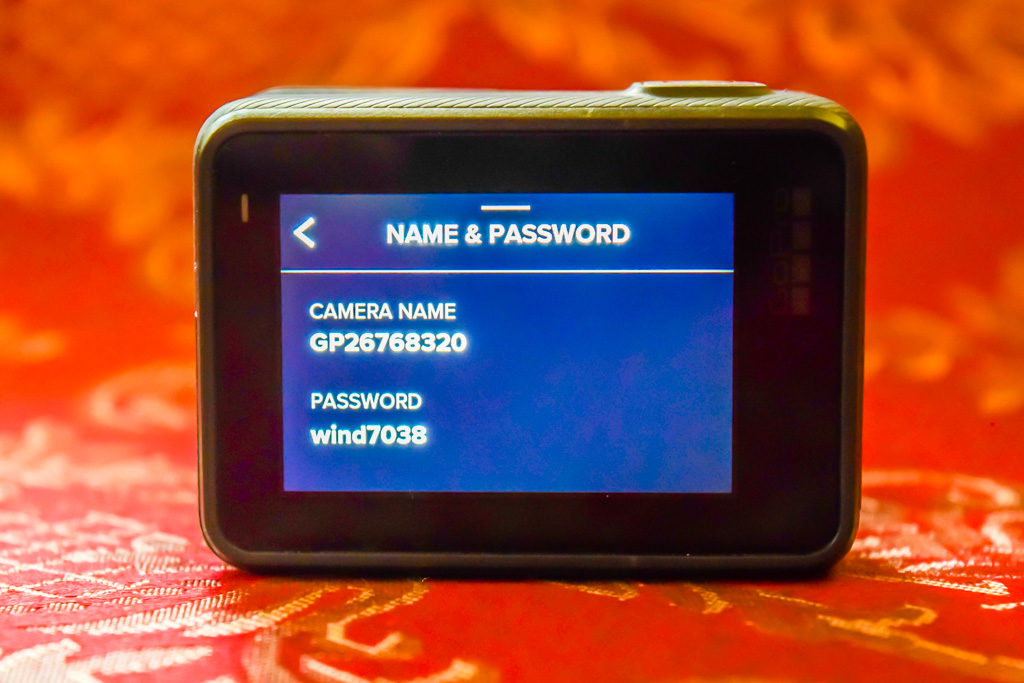
For Hero5, Hero6, and Hero7 you can easily find the existing password as follows:
- From the main screen swipe down to access the dashboard.
- Swipe left to access the Preferences menu.
- Tap connect >Camera Information Name & Password.
- You will now see a screen with the GoPro CAMERA NAME and PASSWORD displayed.
For GoPro Hero8, Hero9, Hero10 and Hero11 find the existing password as follows:
- From the main screen swipe down to access the dashboard.
- Tap >Preferences >Wireless Connections >Camera Info.
- You will now see a screen with the GoPro CAMERA NAME and PASSWORD displayed.
Changing the Factory GoPro Camera Name
This can be done on certain models. Here’s a summary of the Hero range.
- Hero11: You have an option of changing the camera name when you pair it with the GoPro Quik app after you reset the connections.
- Hero10: You have an option of changing the camera name when you pair it with the GoPro Quik app after you reset the connections.
- Hero9: You have an option of changing the camera name when you pair it with the GoPro Quik app after you reset the connections.
- Hero8: You have an option of changing the camera name when you pair it with the GoPro Quik app after you reset the connections.
- Hero7: You have an option of changing the camera name when you pair it with the GoPro Quik app after you reset the connections.
- Hero6: You have an option of changing the camera name when you pair it with the GoPro Quik app after you reset the connections.
- Hero5: You have an option of changing the camera name when you pair it with the GoPro Quik app after you reset the connections.
- Hero4: You can change the camera name when you reset the password, see below.
- Hero3: You can change the camera name when you reset the password, see below.
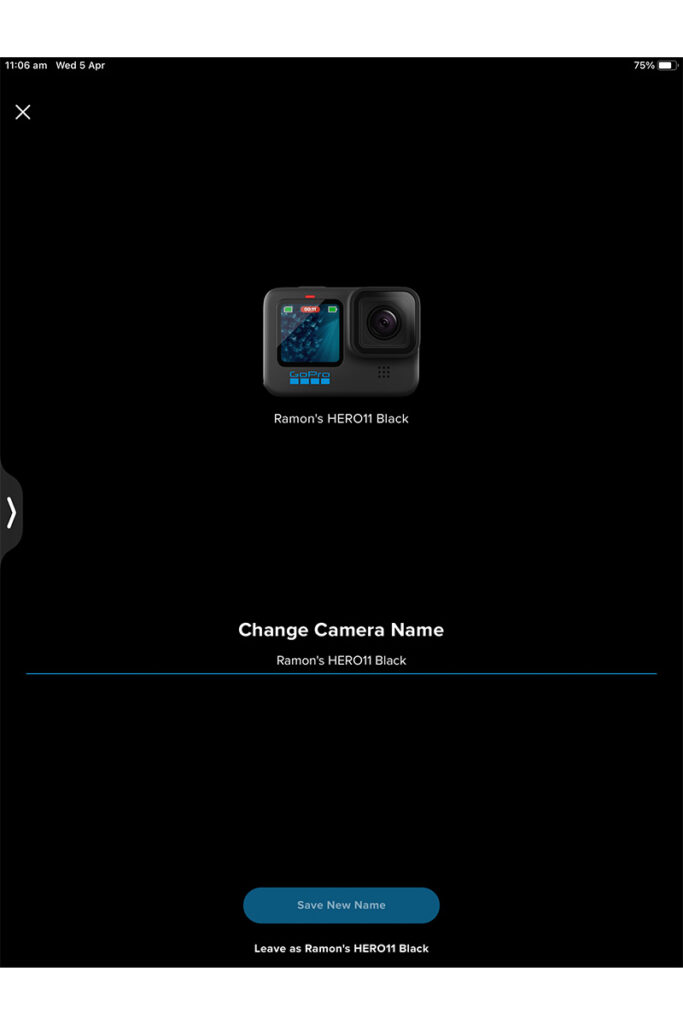
How to Change GoPro Camera Name in the GoPro Quik App
- In the GoPro Quik App main screen, select GoPro.
- Ensure that your camera is connected to the GoPro Quik App.
- In the GoPro Quik App GoPro Screen, click the 3 dots in the Camera section of the screen (at the top).
- Click Edit Camera Name from the pop-up menu at the bottom of the screen.
- Change the Camera Name, then press the “Save New Name” button.
Ways to Reset GoPro Wifi
The Hero5, Hero6, Hero7, Hero8, Hero9, Hero10 and Hero11 are a breeze. Hero4 is more challenging, and Hero3 is unusual. Read on for simple instructions. If your camera is not shown on the below list, here are the GoPro official instructions to reset the wifi password for each different model.
How to Reset GoPro Hero8, Hero9, Hero10, Hero11, Max Wifi Password
- Turn the camera on.
- On the back of the camera, swipe down to access the main GoPro Dashboard.
- On the back of the camera, swipe left to access the Preferences menu.
- Select >Preferences >Connections.
- Select >Reset Connections.
- The GoPro will create a new camera name and password.
How to Reset GoPro Hero7 Wifi Password
- Turn the camera on.
- On the back of the camera, on the main menu, swipe downwards from the top of the screen.
- Select >Preferences >Connections.
- Select >Reset Connections.
- The GoPro will create a new camera name and password.

How to Reset GoPro Hero6 Wifi Password
- Turn the camera on.
- On the back of the camera, on the main menu, swipe downwards from the top of the screen.
- Select >Connect >Reset Connections.
- Select >Reset.
- The camera will automatically create a new default GoPro password, but the camera name remains the same.
How to Reset GoPro Hero5 Wifi Password
- Turn the camera on.
- On the back of the camera, on the main menu, swipe downwards from the top of the screen.
- Select >Connect >Reset Connections.
- Select >Reset.
- The camera will automatically create a new GoPro password, but the camera name remains the same.

How to Reset GoPro Hero4 Wifi Password
- Turn the camera on.
- Press the settings buttons (side) for 2 seconds. After 2 seconds, a blue Wifi LED light will briefly flash on the front of the camera after 2 seconds. And you will see a wifi symbol on the menu on the front of the camera.
- While still pressing the settings button (side), press and release the power/mode button (front).
- You see a ‘Reset Wifi Settings’ menu on the front screen. Select Reset by pressing the mode button (front), then shutter button (top).
- The camera will turn off for a few seconds, then restart.
- You are finished, and you will have a new automatically created GoPro default wifi password.

How to Reset GoPro Hero3 Wifi Password
You need to reset the GoPro Hero3 wifi Password manually online.
- Visit the GoPro Hero3 Update Webpage.
- Click on Update your camera manually.
- On the next page enter the GoPro serial number and email address. Click Next Step.
- On the next page, select “Wifi Update Only”. Click Next Step.
- On the next page, you get to choose and enter a camera name. You also get to choose the GoPro password for your Hero3.
- Save, and you’re finished with your GoPro Hero3 password reset!

Why You Need To Pair Your GoPro With Your Phone
The Main reason to pair your GoPro is to access the great GoPro app. Overall pairing is quite a simple process, and you probably won’t even need to enter your wifi password. I did not need to enter a password at all to pair an iPhone with Apple IOS 11 and a GoPro Hero5 Black.
Official instructions on how to pair your GoPro to your phone can be found HERE.
There are other devices that you can connect with via wifi as well, namely a Smart Remote or a Remo (Voice Remote). Or you may have the awesome Volta battery hand grip and tripod, which can also function as a remote control,
The Amazing GoPro Quik App
I definitely recommend you pair your GoPro with the GoPro Quik App (formerly named Capture). I’ve used plenty of apps produced by other camera companies, and the GoPro Quik App is by far the smoothest I have seen. Altogether the app has some really neat features, no doubt each person will favor different features. And it’s perfect for your travel videos, and it’s ideal for quickly creating reels or shorts.
In fact of all the ways to update your GoPro firmware, the GoPro Quik App is definitely the easiest. I particularly like the easy viewing of camera videos, updating Protune settings, the Quik Studio feature, and of course the firmware upgrade.
Here are a few key features of the GoPro Quik App:
- Transforms your GoPro footage into Quick Studio clips
- View the photos and videos you’ve captured
- Create clips and grab photos
- Share your photos/videos to Facebook, Twitter, Instagram or email (you can even save in portrait reel format)
- Upload photos and videos to the cloud if you choose to subscribe to GoPro Plus
- Control your GoPro from your phone
- Update GoPro firmware easily
You can download the GoPro Quik app (formerly Capture) below.
Apple: CLICK HERE
Google Play: CLICK HERE
Capture Like a Pro
In summary, make sure you try pairing your GoPro to your smartphone or tablet to open up a whole new world of functionality. By and large the GoPro Hero5, Hero6, Hero7, Hero8, Hero9, Hero10 and Hero11 are very slick action cameras with a seamless interface to the awesome GoPro Quik app. Also pairing with your phone is a breeze, and the wifi is very easy to check or change.
Quik was one of the main marketing drives of the flagship GoPro Hero 6 Black, and the “next big thing” with GoPro. You really owe it to yourself to master your GoPro wifi default password settings and get on board this awesome pairing of your GoPro to Quik. Your Facebook and Instagram live community will thank you later.
How Much Do GoPro’s Cost?
Sooner or later you may like to compare prices, and specifications, or even purchase a GoPro. With this in mind, here are some Amazon links that help you make a quick comparison.
Flagship Models
High End
Entry Level
Resetting GoPro Wifi Password Like A Pro
Resetting the GoPro Wifi password is easy when you know how. And it seems to get easier with each model. Now go out and have fun with your GoPro 🙂

Would you like a free copy of our Ultimate Bucket List?
Not sure where to travel to next? We have created the Ultimate Bucket List to help you plan your next trip. 1170 awesome travel destinations in 167 countries. And we want you to have it for FREE.